User Interface
To get you started with using erwin ER360, this topic walks you through its UI, components, and their functions.
Once you have installed and configured erwin Mart Portal, if you have a license, you can access erwin ER360 via erwin Mart Portal.
To open erwin ER360, follow these steps:
-
Open erwin Mart Portal.
-
Enter your erwin Mart Portal credentials and select the terms of use, privacy policy and software transaction agreement check box..
-
Click Login.
erwin Mart Portal Home page opens.Note: Click SingleSignOn/SSO if you use SSO-enabled account. The SSO settings that you configure for erwin Mart Portalare applicable for erwin ER360. You do not have to configure SSO separately for erwin ER360. For more information on configuring SSO, refer to the Configuring Authentication Settings section in the Configuring erwin Mart Portal topic.
- On the header pane, click
 .
.
The erwin ER360 application opens in a new tab.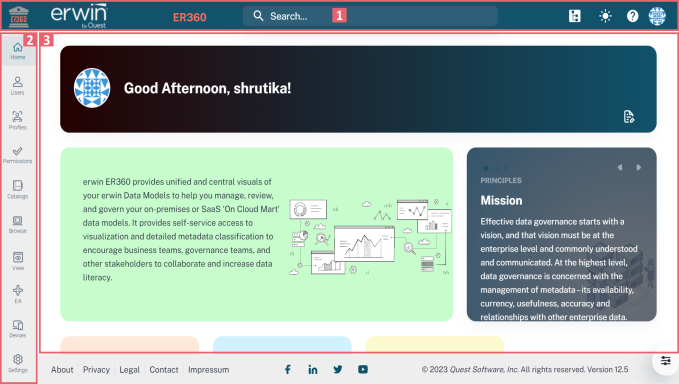
UI Section Function
1-Header Pane Global Search: Enter a search keyword to search metadata. Top five results are displayed upfront and an option to view more is available. You can also configure filters for the search.
You can search metadata only for the catalogs to which you have access.
 Mart Administrator: Click this icon to open erwin Mart Portal.
Mart Administrator: Click this icon to open erwin Mart Portal. Toggle Light/Dark Theme: Click this icon to switch between dark and light modes of the UI.
Toggle Light/Dark Theme: Click this icon to switch between dark and light modes of the UI. Help: Click this icon to view the help topic corresponding to the current page.
Help: Click this icon to view the help topic corresponding to the current page. User Account: Click this icon to view account information, upload an account picture, change password, or log out.
User Account: Click this icon to view account information, upload an account picture, change password, or log out.2-Menu Use this pane to access modules.
3-Work Area Use this area to work on tasks relevant to each module.
The Login page appears.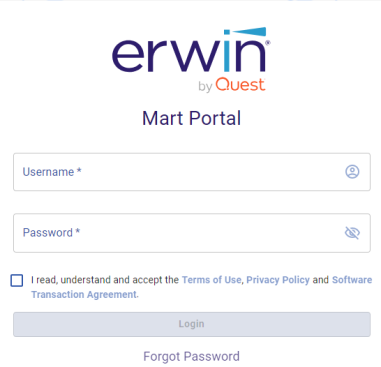
|
Copyright © 2025 Quest Software, Inc. |